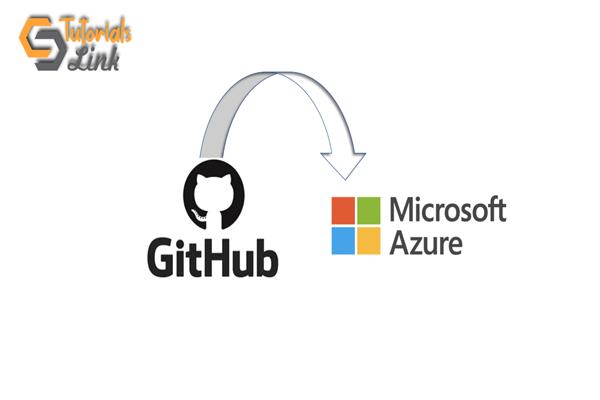Create Web App in azure and publish using GitHub.
In This Article, we'll Create Web App in azure and publish using GitHub, So you just need to follow the Following Steps along with me and I hope you'll be able to do the same. First, you need to understand what is azure and it services if you new to Microsoft Azure, so follow this Article:
Step 1: Open GitHub (www.github.com) and Login or SignUp to an account. 
Step 2: Create a repository to upload your files on GitHub by clicking Start a Project.
Step 3: Enter the name for your repository, and check on the Initialize this repository with a readme and click Create Repository.
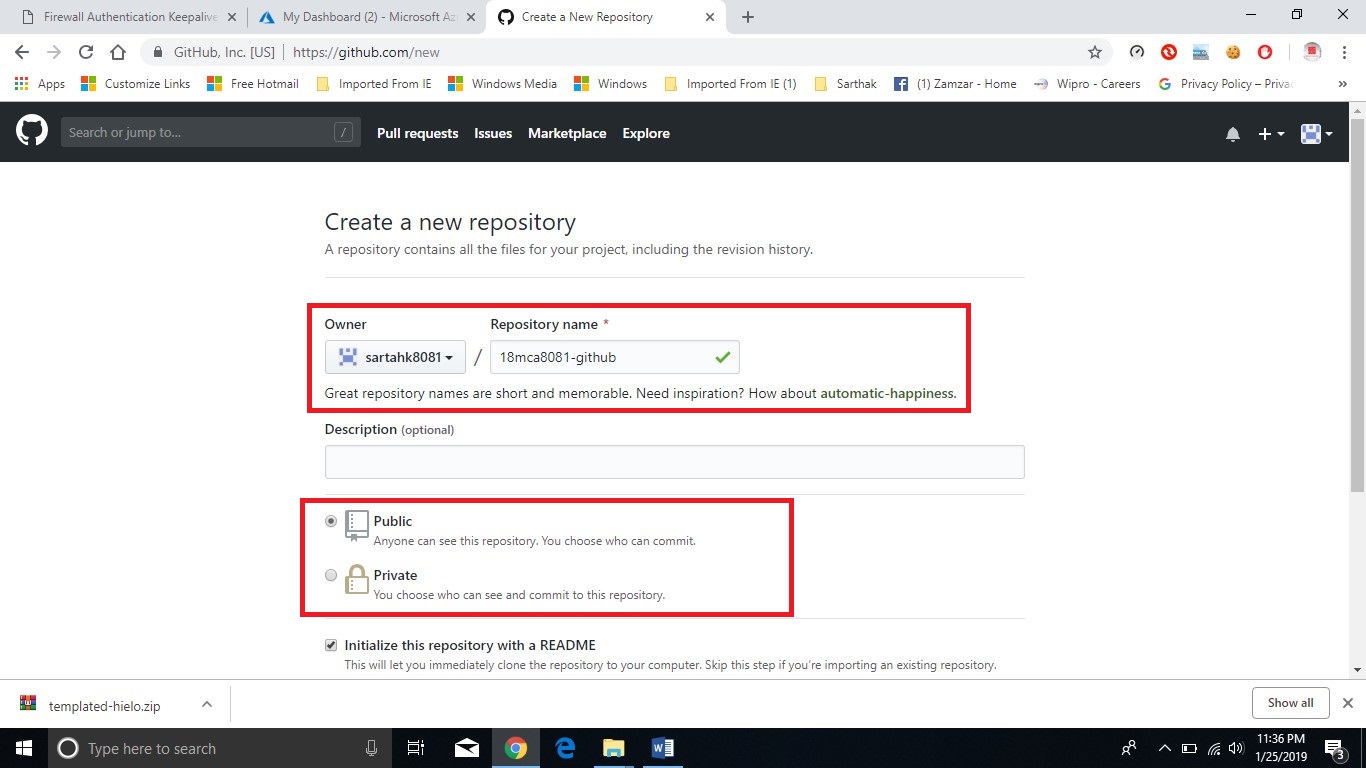
Step 4: Create the directories and upload the files into them. You can create the directories by Create New File and then add a forward slash (/) at the end.

Step 5: Finish uploading the files to the GitHub repository.

Step 6: Now, open the Azure portal and click on the New blade > Web + Mobile > Web App.

Step 7: Enter a unique name for your Web App and check Pin to Dashboard if you want to pin your application to the dashboard and click on Create button and wait for the deployment.

Step 8: You can see that the Web App is currently being hosted from an FTP server. Now click on Deployment Center.

Step 9: Click Choose Source > GitHub.
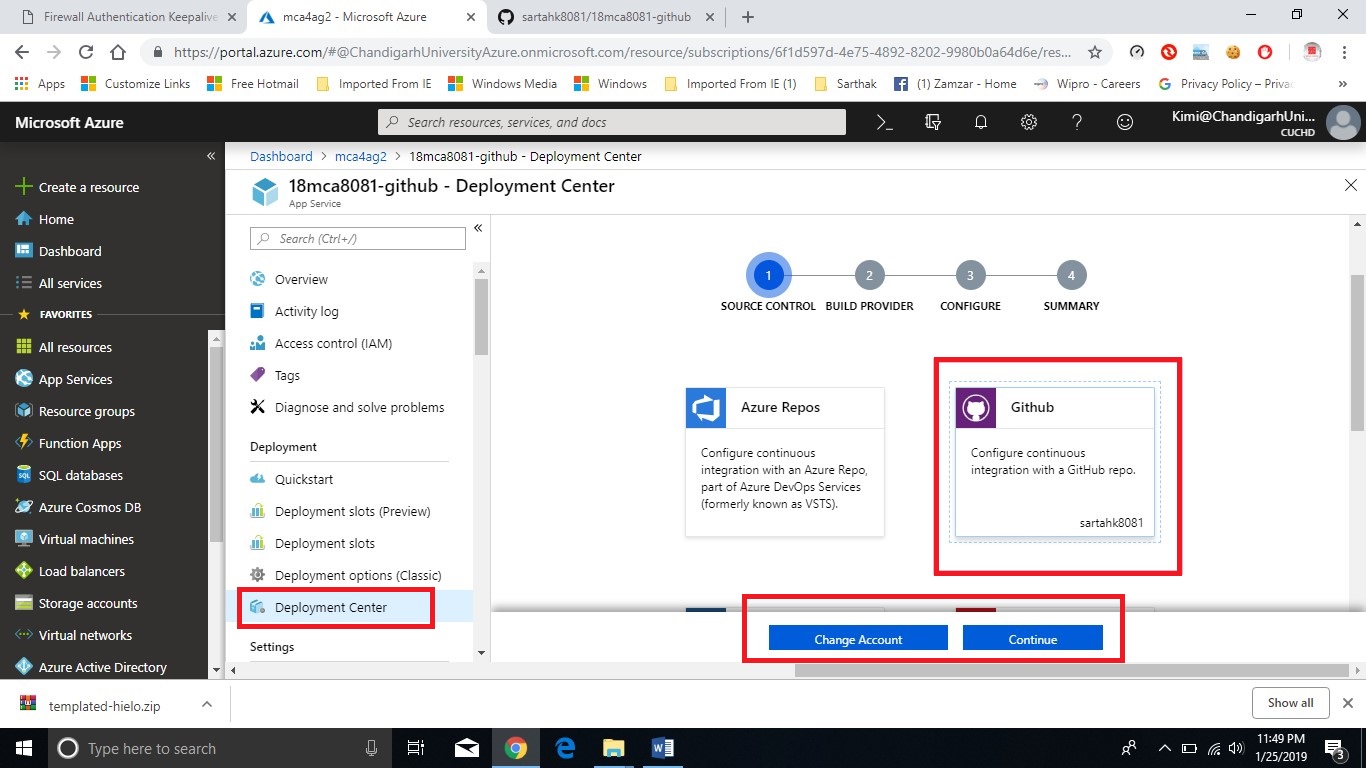

Step 10: Authorize azure for accessing your GitHub Account and select the Project.


Step 11: You are done. Now open overview here you can see instead your GitHub project URL is there.

Output:-