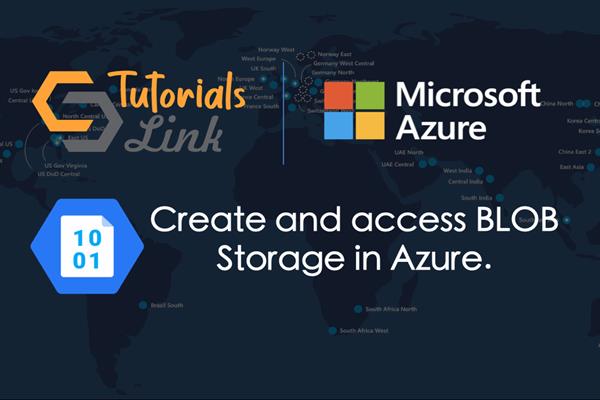Create and access Blob Storage in Azure.
In This Article, we'll Create and access Blob Storage in Azure, So you just need to follow the Following Steps along with me and I hope you'll be able to do the same. First, you need to understand what is azure and it services if you new to Microsoft Azure, so follow this Article:
Blob storage: Blob storage is a feature in Microsoft Azure that gives developers a chance to store unstructured information and data in Microsoft's cloud stage. This information can be gotten to from anyplace on the planet and can incorporate sound, video, and content. Masses are gathered into "containers" that are attached to client accounts.
Step 1: Create a Blob Storage by clicking, New > Storage > Storage account – blob, file, table, queue.

Step 2: Enter the name of the storage account, select the storage type as ‘Blob Storage’. Choose a Replication policy for the storage, here we are going to create it as Locally-Redundant storage that means the copies of storage will be created within a region.


Step 3: In order to store files, we need to create a Container for files. To do so, click on Containers in the Side menu as shown below.

Step 4: Now, Click on the Add Container icon (highlighted in the figure), enter the container name and click on Ok.

Step 5: Now, to upload a file click on the upload button a drawer window will open up. Select the file upload and select the file. Click on upload for uploading the file.

Step 6: The file will appear in the container as shown below. Now to access the file click on the file.

Step 7Now you will see a URL (as shown below), this can be used to access the file through a web browser, just copy it and paste it in your browser window.

Output:-