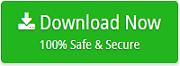How to Convert Google Takeout to PST?
If you downloaded your Gmail backup via Google Takeout service and want to convert Google Takeout Gmail MBOX to PST to access all the data in Outlook application. Then, this article is helpful for you. Here I will provide the simplest and most successfully method to convert Google Takeout to PST file. Before discussing the process, first let us know about the Google Takeout and PST file.
About Google Takeout and MS Outlook
Google Takeout is a free service developed by Google. It allows to create backup of all Google apps like Gmail, Calendar, Contacts, Hangout Chats, Drive and many more. It downloads all backup data into a zip file format.
PST is known as Personal Storage Table which is created by Microsoft Outlook. It stored all Outlook data including emails, contacts, calendars, tasks, etc. Outlook gives direct option to export and import PST file in Outlook.
How to Use Google Takeout to Create Gmail Backup
-
Go to https://takeout.google.com and login gmail account
-
Select the data which you to backup and click Next Step
-
Choose your archive’s file type like .zip and .tgz
-
Click Create Archive to start the process
-
It may take some time to complete your archive and after that it will save data ZIP format.
Solution to Export Google Takeout to Outlook PST
Google Takeout creates all data in zip file format. After unzip the file, all data is saved in .mbox format. Unfortunately, there is no manual process to convert Google Takeout to PST file. But you do not have to worry. You can take the help of third party tool which provides the complete result to accomplish this task. One such tool is Indya Google Takeout to Outlook Converter. This software is specially designed to make the conversion process easy and safe even for beginners. It comes up with friendly user interface. The tool enables you to quickly export all the data from Gmail MBOX to PST format. It is totally safe from viruses or malware. This application converts all Google Takeout archive data to PST for Outlook with full accuracy rate.
How to Convert Google Takeout to PST File?
Step 1. Download and launch Google Takeout to Outlook Converter.
Step 2. Select Google Takeout extracted MBOX file.
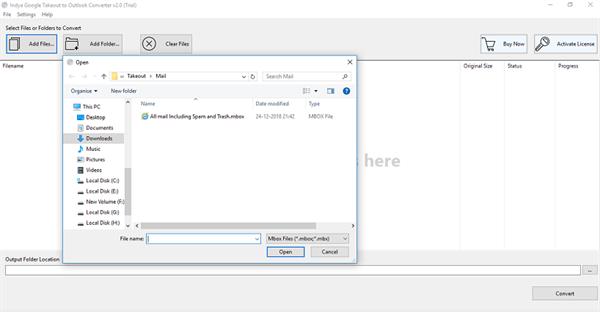
Step 3. Choose desired location to save converted file at desired folder location.
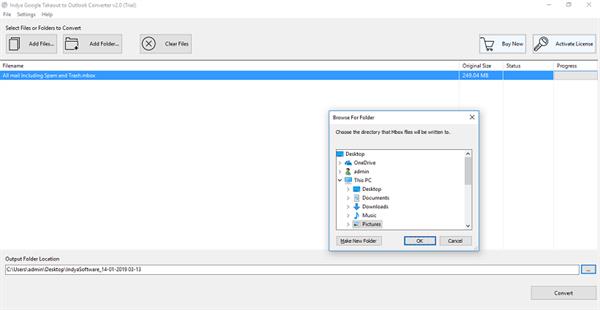
Step 4. Hit the convert button to start the conversion.
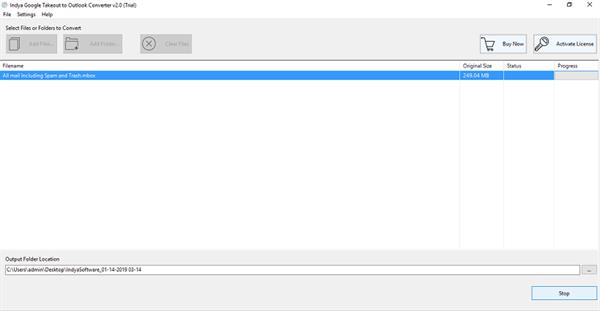
Step 5. “Conversion completed successfully” display on your screen once it done.
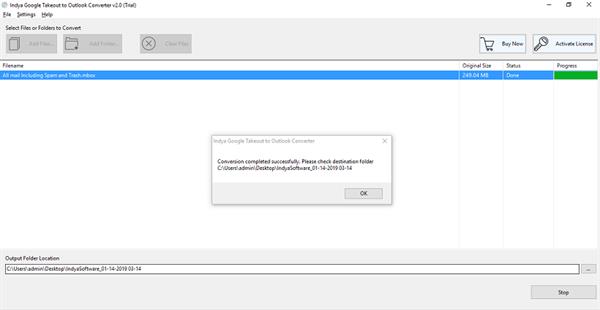
Step 6. Check resultant PST file from the selected location.
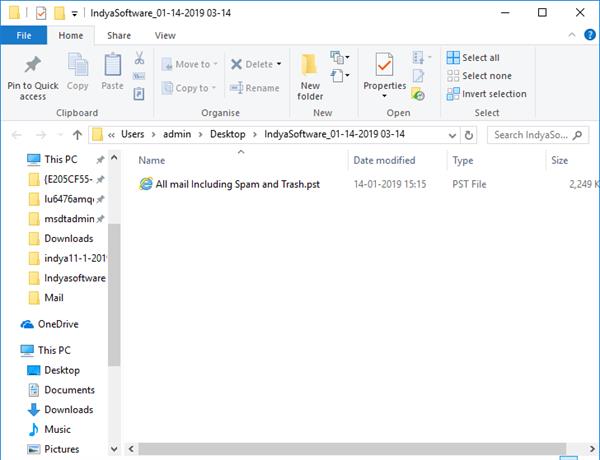
This is how you can convert Google Takeout Gmail MBOX to PST to access all mailbox data in Outlook.
Highlighted Features of Google Takeout to Outlook PST Tool
-
The software offers single panel interface that helps novice users to easily to convert Google Takeout to PST file.
-
It gives 100% result and convert entire Google MBOX file to Outlook PST without any trouble or data loss.
-
This tool is operable with all Windows Operating System including Windows 10, 8.1, 8, 7, XP, etc.
-
During the conversion, the software maintains the folder structure of mailbox without any modification.
-
If you have any questions about this product, you can also get support around the clock via email or live chat.
-
This utility allows bulk conversion of Google MBOX to PST without changing a single piece of information.
-
It also offers a free trial version to check the performance of the tool before investing money.
The Final Verdict
In this article, I discussed about the expert solution to convert Google Takeout to PST file. This Google Takeout to Outlook converter is the perfect utility to do this task without any hassle. It allows you to export a large number of files displaying error or bounding bars. The tool always retains all the key elements of emails while performing conversion process.