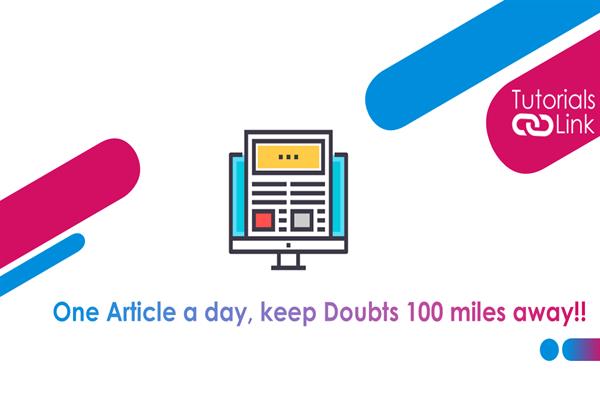How to Set Default Apps on Android?
How to Set Default Apps on Android?
If you have many applications that do the same thing, Android will ask which one you want to be the "default." This is one of Android's greatest features, and you should make use of it. I'll demonstrate how. There are numerous app categories by default. You may customize your default web browser, search engine, phone app, messaging app, home screen launcher, and other features. If something happens that necessitates the usage of one of these applications, the app you choose as the "default" will be utilized. Fortunately, this procedure is nearly the same for all Android smartphones.
To begin, depending on your smartphone, slide down from the top of the screen once or twice to expose the notification bar and hit the gear symbol.
Then choose "Apps." Navigate to the app. Choose the default app or choose the default app. Choose the default app. This is a list of all the different types of default applications. To see the alternatives, tap one. Please choose a category. A list of all installed apps that may be made the default is shown. Simply choose the one you wish to utilize. Please choose an application. That's it. This may be done for all of the different categories.
When you install a new app that can be set as the default, such as a home screen launcher or web browser, the default settings for that category are effectively reset, and you may set the newly installed app as the default. There is an issue. For undoing, you need to try these steps again. That's all about How to Set Default Apps on Android? Do we hope this article helped you inset the default apps in your android? Share your views with us in the comments section.