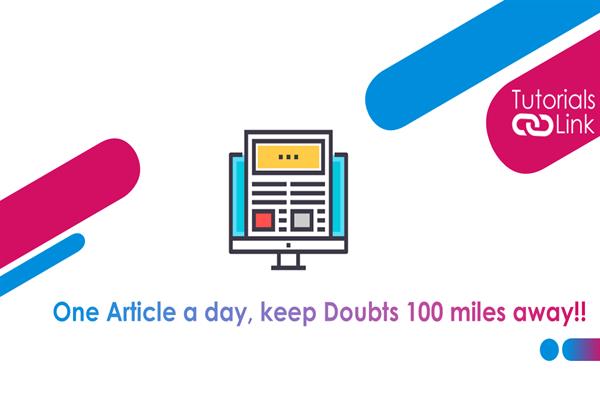How to Transfer Contacts From Android to Iphone?
Do you find this process terrible and complex?
Well, it was used but thanks to the latest software, technologies, and apps with which help we can transfer contacts from iPhone to android. If you are finding the easiest way to do this step then don't worry you have landed at the right place to get your answer here in this article I will show you how to do this. today I will explain the two best simple steps through which you can easily switch all the contacts to the iPhone. Read the whole article till the end and don’t skip any step in between. So let’s begin this journey.
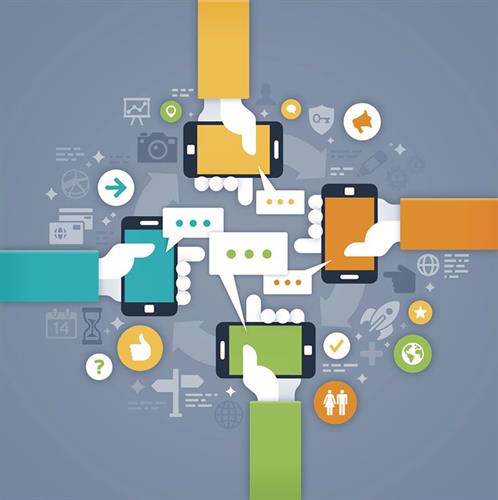
Transfer Contacts From Android to iPhone
Transferring the old, new curated contacts can give pressure to your speed and sharing power so here are three different ways through which you can easily share the contacts without harming any data and two of the steps are different and easy you can go with anyone
- During the starting process and steps
- Import google accounts
During the Starting Process and Steps
Fortunately, Apple has an app called the move to ios which you can easily get on your old android phone but this app will only be applicable if the user has set the new iPhone so if you [user] have not set your iPhone then set it and until understand and used to with the features with the app after downloading you will only get few bars for switching from one android to iPhone so it is not at all a complicated app so this was the one way to do the things
Import the Google Accounts
If your contacts are synced with your Google account and then it will be a matter of few seconds for transferring contacts from android to iPhone it has its own few steps let see what are these steps
- Open your settings first.
- Scroll down to contacts and then go to the account section.
- Inside you will find add account option go there.
- Now thereafter scrolling at the end you will find the name of Google in the add account section.
- If you are already synced and signed in you will yourself find the option of transferring the things there will be various things where you can find the option of mail, contact, WhatsApp, contacts, and all rest of the app but if the account is not synced then it might create a problem as this step for you will be of no use?
- But if you have successfully found that your account is synced or not then as if now you can go for the CONTACT option there and can follow all the steps it will ask for.
So this was all about the process of transferring and switching the contacts from one device to the other.