How to create Azure Windows VM using Azure Power Shell and Azure CLI
Create Azure Windows VM using Azure Power Shell and Azure CLI
In this article, we will work on some automation scripts to create Azure Windows VM. I have already written two articles on Azure VM first one is an overview of Azure Virtual Machine, and then created the first Azure Windows VM from Azure Portal.
Prerequisites: Azure Power Shell and Azure CLI should be installed in your local PC or you can use it to log in Azure Portal and use it from there.
So first we will create Azure Windows VM using Azure Power Shell
Step1: Login to MS Azure Account with your credentials
PS C:\Users\Viren2302\Downloads\PowerShell-6.2.3-win-x64> Connect-AzAccount
Output
WARNING: To sign in, use a web browser to open the page https://microsoft.com/devicelogin and enter the code HUTSGHGS6 to authenticate.
Account SubscriptionName TenantId Environment
------- ---------------- -------- -----------
viren*******@gmail.com Free Trial 2*****1a-2djs2-3**7-8cde-db******** AzureCloud
Step2: Create Resource Gourp
PS C:\Users\Viren2302\Downloads\PowerShell-6.2.3-win-x64> New-AzResourceGroup -Name az-learning-ps-rg -Location EastUS
Outout
ResourceGroupName : az-learning-ps-rg
Location : eastus
ProvisioningState : Succeeded
Tags :
ResourceId : /subscriptions/4***5-2***-3**a-a**j-b**d*********/resourceGroups/az-learning-ps-rgAlso, you can check Resource group on Azure Portal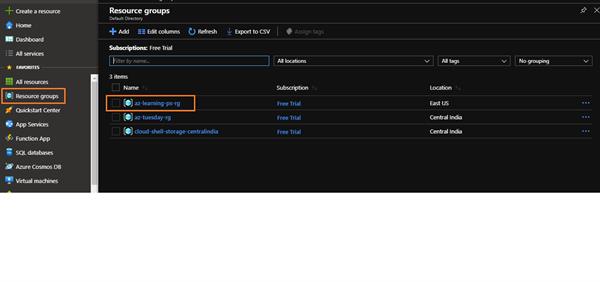
Step3: Create Azure Windows Virtual Machine
PS C:\Users\Viren2302\Downloads\PowerShell-6.2.3-win-x64> New-AzVm -ResourceGroupName "az-learning-ps-rg" -Name "powerS
hellVM" -Location "East US" -VirtualNetworkName "powerShellVnet" -SubnetName "powerShellSubnet" -SecurityGroupName "powe
rShellNSG" -PublicIpAddressName "powerShellPublicIpAddress" -OpenPorts 80,3389Output
cmdlet New-AzVM at command pipeline position 1
Supply values for the following parameters:
Credential
User: powershelluser
Password for user powershelluser: ************
Note: Above output needs to be filled the username and password.
ResourceGroupName : az-learning-ps-rg
Id : /subscriptions/4***5-2***-3**a-a**j-b**d*********/resourceGroups/az-learning-ps-rg/provide
rs/Microsoft.Compute/virtualMachines/powerShellVM
VmId : b3805f41-5a9a-4061-aee6-33885ba3f7ea
Name : powerShellVM
Type : Microsoft.Compute/virtualMachines
Location : eastus
Tags : {}
HardwareProfile : {VmSize}
NetworkProfile : {NetworkInterfaces}
OSProfile : {ComputerName, AdminUsername, WindowsConfiguration, Secrets, AllowExtensionOperations}
ProvisioningState : Succeeded
StorageProfile : {ImageReference, OsDisk, DataDisks}
FullyQualifiedDomainName : powershellvm-fff044.East US.cloudapp.azure.com
Also, you can check the VM on Azure Portal
Step3: Get the public Ip to access the Virtual Machine
PS C:\Users\Viren2302\Downloads\PowerShell-6.2.3-win-x64> Get-AzPublicIpAddress -ResourceGroupName "az-learning-ps-rg" | Select "IpAddress"
Output
IpAddress
---------
52.168.5.197
Step3: You can access your brand new VM to fire below command or type "Remote Desktop Connection" in your computer and get login by credentials you had provided earlier.
PS C:\Users\Viren2302\Downloads\PowerShell-6.2.3-win-x64> mstsc /v:52.168.5.197
Step3: Delete the resource group to save the extra charges
PS C:\Users\Viren2302\Downloads\PowerShell-6.2.3-win-x64> Remove-AzResourceGroup -Name az-learning-ps-rg
Output
Confirm
Are you sure you want to remove resource group 'az-learning-ps-rg'
[Y] Yes [N] No [S] Suspend [?] Help (default is "Y"): Y
True
===============================================================================================
Let's start with Azure CLI
Step1: Log in to MS Azure Account with your credentials
Input
C:\Program Files\Microsoft SDKs\Azure\.NET SDK\v2.9>az login
Output
Note, we have launched a browser for you to login. For old experience with device code, use "az login --use-device-code"
You have logged in. Now let us find all the subscriptions to which you have access...
[
{
"cloudName": "AzureCloud",
"id": "4***5-2***-3**a-a**j-b**d*********",
"isDefault": true,
"name": "Free Trial",
"state": "Enabled",
"tenantId": "2b77ae1a-2d32-4807-8cde-dbb56ac43a64",
"user": {
"name": "viren******@gmail.com",
"type": "user"
}
}
]
Step2: Create a resource group
C:\Program Files\Microsoft SDKs\Azure\.NET SDK\v2.9>az group create --name az-learning-azurecli-rg --location eastus
Output
{
"id": "/subscriptions/4***5-2***-3**a-a**j-b**d*********/resourceGroups/az-learning-azurecli-rg",
"location": "eastus",
"managedBy": null,
"name": "az-learning-azurecli-rg",
"properties": {
"provisioningState": "Succeeded"
},
"tags": null,
"type": "Microsoft.Resources/resourceGroups"
}
You can check the resource group on the portal as well
Step3: Create Azure Windows Virtual Machine
C:\Program Files\Microsoft SDKs\Azure\.NET SDK\v2.9>az vm create --resource-group az-learning-azurecli-rg --name azurecliVM --image win2016datacenter --admin-username azurecliuser --admin-password Azure@cliuser
Output
{
"fqdns": "",
"id": "/subscriptions/4***5-2***-3**a-a**j-b**d*********/resourceGroups/az-learning-azurecli-rg/providers/Microsoft.Compute/virtualMachines/azurecliVM",
"location": "eastus",
"macAddress": "00-0D-3A-1B-8E-EF",
"powerState": "VM running",
"privateIpAddress": "10.0.0.4",
"publicIpAddress": "52.170.40.221",
"resourceGroup": "az-learning-azurecli-rg",
"zones": ""
}
Also, you can verify on Portal
Step4: Open TCP port 80 for use with the IIS web server
C:\Program Files\Microsoft SDKs\Azure\.NET SDK\v2.9>az vm open-port --port 80 --resource-group az-learning-azurecli-rg --name azurecliVM
Output
{
"defaultSecurityRules": [
{
"access": "Allow",
"description": "Allow inbound traffic from all VMs in VNET",
"destinationAddressPrefix": "VirtualNetwork",
"destinationAddressPrefixes": [],
"destinationApplicationSecurityGroups": null,
"destinationPortRange": "*",
"destinationPortRanges": [],
"direction": "Inbound",
"etag": "W/\"2b8bc752-f4fe-4aff-828b-386aafbb98a6\"",
"id": "/subscriptions/4***5-2***-3**a-a**j-b**d*********/resourceGroups/az-learning-azurecli-rg/providers/Microsoft.Network/networkSecurityGroups/azurecliVMNSG/defaultSecurityRules/AllowVnetInBound",
"name": "AllowVnetInBound",
"priority": 65000,
"protocol": "*",
"provisioningState": "Succeeded",
"resourceGroup": "az-learning-azurecli-rg",
"sourceAddressPrefix": "VirtualNetwork",
"sourceAddressPrefixes": [],
"sourceApplicationSecurityGroups": null,
"sourcePortRange": "*",
"sourcePortRanges": [],
"type": "Microsoft.Network/networkSecurityGroups/defaultSecurityRules"
},
{
"access": "Allow",
"description": "Allow inbound traffic from azure load balancer",
"destinationAddressPrefix": "*",
"destinationAddressPrefixes": [],
"destinationApplicationSecurityGroups": null,
"destinationPortRange": "*",
"destinationPortRanges": [],
"direction": "Inbound",
"etag": "W/\"2b8bc752-f4fe-4aff-828b-386aafbb98a6\"",
"id": "/subscriptions/4***5-2***-3**a-a**j-b**d*********/resourceGroups/az-learning-azurecli-rg/providers/Microsoft.Network/networkSecurityGroups/azurecliVMNSG/defaultSecurityRules/AllowAzureLoadBalancerInBound",
"name": "AllowAzureLoadBalancerInBound",
"priority": 65001,
"protocol": "*",
"provisioningState": "Succeeded",
"resourceGroup": "az-learning-azurecli-rg",
"sourceAddressPrefix": "AzureLoadBalancer",
"sourceAddressPrefixes": [],
"sourceApplicationSecurityGroups": null,
"sourcePortRange": "*",
"sourcePortRanges": [],
"type": "Microsoft.Network/networkSecurityGroups/defaultSecurityRules"
},
{
"access": "Deny",
"description": "Deny all inbound traffic",
"destinationAddressPrefix": "*",
"destinationAddressPrefixes": [],
"destinationApplicationSecurityGroups": null,
"destinationPortRange": "*",
"destinationPortRanges": [],
"direction": "Inbound",
"etag": "W/\"2b8bc752-f4fe-4aff-828b-386aafbb98a6\"",
"id": "/subscriptions/4***5-2***-3**a-a**j-b**d*********/resourceGroups/az-learning-azurecli-rg/providers/Microsoft.Network/networkSecurityGroups/azurecliVMNSG/defaultSecurityRules/DenyAllInBound",
"name": "DenyAllInBound",
"priority": 65500,
"protocol": "*",
"provisioningState": "Succeeded",
"resourceGroup": "az-learning-azurecli-rg",
"sourceAddressPrefix": "*",
"sourceAddressPrefixes": [],
"sourceApplicationSecurityGroups": null,
"sourcePortRange": "*",
"sourcePortRanges": [],
"type": "Microsoft.Network/networkSecurityGroups/defaultSecurityRules"
},
{
"access": "Allow",
"description": "Allow outbound traffic from all VMs to all VMs in VNET",
"destinationAddressPrefix": "VirtualNetwork",
"destinationAddressPrefixes": [],
"destinationApplicationSecurityGroups": null,
"destinationPortRange": "*",
"destinationPortRanges": [],
"direction": "Outbound",
"etag": "W/\"2b8bc752-f4fe-4aff-828b-386aafbb98a6\"",
"id": "/subscriptions/4***5-2***-3**a-a**j-b**d*********/resourceGroups/az-learning-azurecli-rg/providers/Microsoft.Network/networkSecurityGroups/azurecliVMNSG/defaultSecurityRules/AllowVnetOutBound",
"name": "AllowVnetOutBound",
"priority": 65000,
"protocol": "*",
"provisioningState": "Succeeded",
"resourceGroup": "az-learning-azurecli-rg",
"sourceAddressPrefix": "VirtualNetwork",
"sourceAddressPrefixes": [],
"sourceApplicationSecurityGroups": null,
"sourcePortRange": "*",
"sourcePortRanges": [],
"type": "Microsoft.Network/networkSecurityGroups/defaultSecurityRules"
},
{
"access": "Allow",
"description": "Allow outbound traffic from all VMs to Internet",
"destinationAddressPrefix": "Internet",
"destinationAddressPrefixes": [],
"destinationApplicationSecurityGroups": null,
"destinationPortRange": "*",
"destinationPortRanges": [],
"direction": "Outbound",
"etag": "W/\"2b8bc752-f4fe-4aff-828b-386aafbb98a6\"",
"id": "/subscriptions/4***5-2***-3**a-a**j-b**d*********/resourceGroups/az-learning-azurecli-rg/providers/Microsoft.Network/networkSecurityGroups/azurecliVMNSG/defaultSecurityRules/AllowInternetOutBound",
"name": "AllowInternetOutBound",
"priority": 65001,
"protocol": "*",
"provisioningState": "Succeeded",
"resourceGroup": "az-learning-azurecli-rg",
"sourceAddressPrefix": "*",
"sourceAddressPrefixes": [],
"sourceApplicationSecurityGroups": null,
"sourcePortRange": "*",
"sourcePortRanges": [],
"type": "Microsoft.Network/networkSecurityGroups/defaultSecurityRules"
},
{
"access": "Deny",
"description": "Deny all outbound traffic",
"destinationAddressPrefix": "*",
"destinationAddressPrefixes": [],
"destinationApplicationSecurityGroups": null,
"destinationPortRange": "*",
"destinationPortRanges": [],
"direction": "Outbound",
"etag": "W/\"2b8bc752-f4fe-4aff-828b-386aafbb98a6\"",
"id": "/subscriptions/4***5-2***-3**a-a**j-b**d*********/resourceGroups/az-learning-azurecli-rg/providers/Microsoft.Network/networkSecurityGroups/azurecliVMNSG/defaultSecurityRules/DenyAllOutBound",
"name": "DenyAllOutBound",
"priority": 65500,
"protocol": "*",
"provisioningState": "Succeeded",
"resourceGroup": "az-learning-azurecli-rg",
"sourceAddressPrefix": "*",
"sourceAddressPrefixes": [],
"sourceApplicationSecurityGroups": null,
"sourcePortRange": "*",
"sourcePortRanges": [],
"type": "Microsoft.Network/networkSecurityGroups/defaultSecurityRules"
}
],
"etag": "W/\"2b8bc752-f4fe-4aff-828b-386aafbb98a6\"",
"id": "/subscriptions/4***5-2***-3**a-a**j-b**d*********/resourceGroups/az-learning-azurecli-rg/providers/Microsoft.Network/networkSecurityGroups/azurecliVMNSG",
"location": "eastus",
"name": "azurecliVMNSG",
"networkInterfaces": [
{
"dnsSettings": null,
"enableAcceleratedNetworking": null,
"enableIpForwarding": null,
"etag": null,
"hostedWorkloads": null,
"id": "/subscriptions/4***5-2***-3**a-a**j-b**d*********/resourceGroups/az-learning-azurecli-rg/providers/Microsoft.Network/networkInterfaces/azurecliVMVMNic",
"ipConfigurations": null,
"location": null,
"macAddress": null,
"name": null,
"networkSecurityGroup": null,
"primary": null,
"privateEndpoint": null,
"provisioningState": null,
"resourceGroup": "az-learning-azurecli-rg",
"resourceGuid": null,
"tags": null,
"tapConfigurations": null,
"type": null,
"virtualMachine": null
}
],
"provisioningState": "Succeeded",
"resourceGroup": "az-learning-azurecli-rg",
"resourceGuid": "b9cec310-0d99-4a71-bef9-2e17dbd5f28e",
"securityRules": [
{
"access": "Allow",
"description": null,
"destinationAddressPrefix": "*",
"destinationAddressPrefixes": [],
"destinationApplicationSecurityGroups": null,
"destinationPortRange": "3389",
"destinationPortRanges": [],
"direction": "Inbound",
"etag": "W/\"2b8bc752-f4fe-4aff-828b-386aafbb98a6\"",
"id": "/subscriptions/4***5-2***-3**a-a**j-b**d*********/resourceGroups/az-learning-azurecli-rg/providers/Microsoft.Network/networkSecurityGroups/azurecliVMNSG/securityRules/rdp",
"name": "rdp",
"priority": 1000,
"protocol": "Tcp",
"provisioningState": "Succeeded",
"resourceGroup": "az-learning-azurecli-rg",
"sourceAddressPrefix": "*",
"sourceAddressPrefixes": [],
"sourceApplicationSecurityGroups": null,
"sourcePortRange": "*",
"sourcePortRanges": [],
"type": "Microsoft.Network/networkSecurityGroups/securityRules"
},
{
"access": "Allow",
"description": null,
"destinationAddressPrefix": "*",
"destinationAddressPrefixes": [],
"destinationApplicationSecurityGroups": null,
"destinationPortRange": "80",
"destinationPortRanges": [],
"direction": "Inbound",
"etag": "W/\"2b8bc752-f4fe-4aff-828b-386aafbb98a6\"",
"id": "/subscriptions/4***5-2***-3**a-a**j-b**d*********/resourceGroups/az-learning-azurecli-rg/providers/Microsoft.Network/networkSecurityGroups/azurecliVMNSG/securityRules/open-port-80",
"name": "open-port-80",
"priority": 900,
"protocol": "*",
"provisioningState": "Succeeded",
"resourceGroup": "az-learning-azurecli-rg",
"sourceAddressPrefix": "*",
"sourceAddressPrefixes": [],
"sourceApplicationSecurityGroups": null,
"sourcePortRange": "*",
"sourcePortRanges": [],
"type": "Microsoft.Network/networkSecurityGroups/securityRules"
}
],
"subnets": null,
"tags": {},
"type": "Microsoft.Network/networkSecurityGroups"
}Step5: You can access your brand new VM to fire below command or type "Remote Desktop Connection" in your computer and get login by credentials you had provided earlier.
C:\Program Files\Microsoft SDKs\Azure\.NET SDK\v2.9>mstsc /v:52.170.40.221
Step6: Delete the resource group to save the extra charges
C:\Program Files\Microsoft SDKs\Azure\.NET SDK\v2.9>az group delete --resource-group az-learning-azurecli-rg
Output
Are you sure you want to perform this operation? (y/n): y
I hope, this article will help you with automation work.
Thank You





