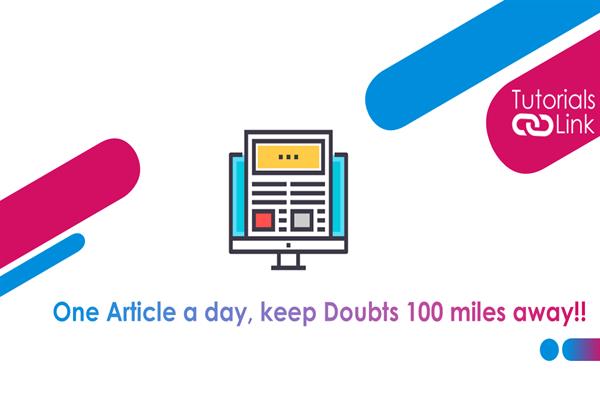How to recover deleted files from Recycle bin?
Apr 28, 2022
How to recover deleted files from Recycle bin,
Recycle bin,
deleted files,
Windows,
Technology,
,
884 Views
If you're looking for ways to recover accidentally deleted data from the Recycle Bin, this article is for you.
With PCs, we are expanding the amount of information we carry with us daily. We kept a variety of files on our PC, and if any of these files were ever to be accidentally removed, we could be in big trouble. Now you don't have to worry because here I'll show you how to recover deleted files from Windows Recycle Bin.

Image source: Handy Recovery
Following are the steps to restore files from file history backup:
- On the Taskbar, head to the search bar and enter "restore file" and go with "Restore your files with File History."
- Locate the file you want to retrieve in the Home – File History pane.
- Scroll down to locate the suitable file versions.
- After you've located the suitable version, press Restore. After this, you will get your file in its original location. If you want to save the file to another directory, right-click it and pick "Restore to." Then enter the restore folder.
Retrieve the files from recycle bin using windows data recovery software:
- Go to the official website of Stellar Data Recovery software and Download and install the Stellar Data Recovery software's trial version.
- Run the software and check the "All Data" checkbox. Hit the next button.
- Pick the storage drive from which the files were wiped, then switch on Deep Scan and press Scan. After that, the software locates missing files and a glimpse of all retrieved files will appear on your device screen.
- Now, choose all of the files you want to retrieve by tapping the Deleted List option and hit the Recover button.
- Next, navigate to the location and then press the Save button.