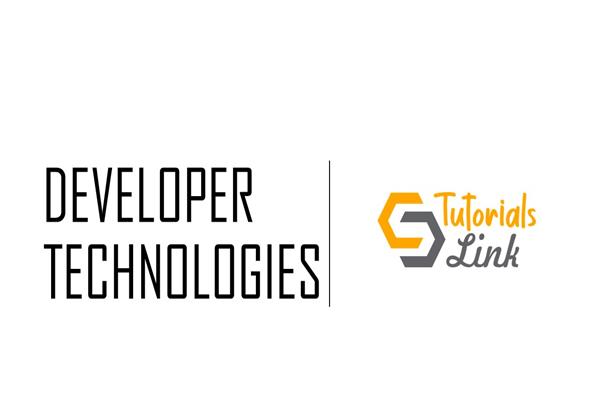Demos
We'll cover the making of this whole repository in small demos If you didn't covered the basic EJS project repo, then visit this link
1-Setting-up-the-Backend
On the Command line navigate to the directory where you want to save the project on your system, then type in the following commands
mkdir URLShortenercd URLShortenernpm init -y
- What this will do is that it will keep init output as per the default template.

- Explore what
package.json is. Mainly mention the entrypoint which is main: index.js
- How to open the terminal in VSCode (
View > Terminal)
- Let's install other libraries as well at once, so type in the below command:
npm install express ejs config mongoose shortid valid-url --save
- What the above step will do is it will record the names of the dependencies which are required to run the package.

- Create the file
index.js
- Type in/snippet/copy/paste the following content.
const express = require('express');
const app = express();
const port = process.env.PORT || 3000;
// ..
app.get('/', (req, res) => res.send('Hello world'));
app.listen(port, () => console.log('Application started at => http://localhost:'+port));
- Run the code by this command:
node index.js and go to localhost:3000. To see the Home Page.
- Next let's just get rid of this continuously pressing F5 or typing in
node index.js again and again.
- So to automate this process we've a papckage called "nodemon". So lets install it:
npm i nodemon --save-dev
- Now lets see the
package.json file, and add some script to it, so that it can trigger nodemon whenever we run that dev script.
- Replace the below snippet with the later one:
- To be replaced
-
"scripts": {
"test": "echo \"Error: no test specified\" && exit 1"
}
- To be replaced by
-
"scripts": {
"start": "node index",
"dev": "nodemon index"
}

- Use the below code snippet in the
index.js file (remove all the previous code):
const express = require('express');
const app = express();
const port = process.env.PORT || 3000;
app.use(express.json({
extended: false
}));
app.use(express.urlencoded({
extended: false
}));
app.set('view engine', 'ejs');
app.get('/', (req, res) => {
res.render('home');
});
app.listen(port, () => console.log('Application started at => http://localhost:' + port));
- Here the statement app.use(express.json(-------)); is a Middleware which will allow us to accept JSON data into our API.
Setting-up-Directory-structure
- Create folders & files inside the project directory as per thie below given List:
- config (Folder)
- models (Folder)
- routes (Folder)
- views (Folder)
Building-a-basic-Front-End
- Now use the below snippet for the
home.ejs file:
<!DOCTYPE html>
<html lang="en">
<head>
<meta charset="UTF-8">
<meta name="viewport" content="width=device-width, initial-scale=1.0">
<title>UNITE- URL Shortner 😍
</title>
<link rel="stylesheet" href="https://stackpath.bootstrapcdn.com/bootstrap/4.4.1/css/bootstrap.min.css" integrity="sha384-Vkoo8x4CGsO3+Hhxv8T/Q5PaXtkKtu6ug5TOeNV6gBiFeWPGFN9MuhOf23Q9Ifjh" crossorigin="anonymous">
</head>
<body>
<div class="container-fluid">
<div class="jumbotron" style="text-align: center;">
<h1 class="display-4">Welcome to the URL Shortner
</h1>
</div>
<!-- FORM -->
<!-- URLs Table -->
<footer class="footer container-fluid my-4">
<hr>
<span class="row justify-content-center text-muted"> Copyright
<% const date = new Date(); %>
<%= date.getFullYear() %>
</span>
</footer>
</div>
</body>
</html>
- In this above code we've used a 3rd party frontend css library to speed up our front end jobs beautifully.
- Now lets see the implementation of the said tool
nodemon.
- in the command line, preferably in the VS Code, type:
npm run dev
- Now comes the snippet for the url shortening form in teh
home.ejs file. Place the below snippet right below the <!-- FORM --> Comment in the html file:
<!-- FORM -->
<form action="/shorten/" method="POST" style="padding: 0 25px 0 25px;">
<div class="form-group row justify-content-md-center">
<label class="col-lg-1 col-md-10" for="longUrl">Long URL:
</label>
<input required="" type="url" class="col-lg-3 col-12 form-control" name="longUrl" id="longUrl" placeholder="Enter your Name">
</div>
<div class="form-group row justify-content-md-center">
<label class="col-lg-1 col-md-10" for="shortUrl">Short URL:
</label>
<input type="text" class="col-lg-3 col-12 form-control" id="shortUrl" name="shortUrl" placeholder="Enter the custom name (if any)">
</div>
<div class="form-group row justify-content-md-center">
<button type="submit" class="col-12 col-lg-4 btn btn-primary">Submit
</button>
</div>
</form>
and the Table code below the Table Comment <!-- URLs Table -->:
<!-- URLs Table -->
<div style="margin: auto;" class="row justify-content-md-center table-responsive-sm">
<table style="padding: 0 25px 0 25px;" class="table table-hover col-12 col-md-10 col-lg-6">
<thead>
<tr>
<th># ID
</th>
<th>Long URL
</th>
<th>Short URL
</th>
<th>Clicks
</th>
</tr>
</thead>
<tbody>
<tr>
<th scope="row">#
</th>
<td>
<a target="_blank" href=#">Long URL Comes Here</a></td> <td><a target="_blank" href="#">Short URL Comes Here</a></td> <td>0</td> </tr> </tbody> </table> </div>
- Now refresh the browser page
Stay tuned for the next part...
Thanks for reading this article 😄