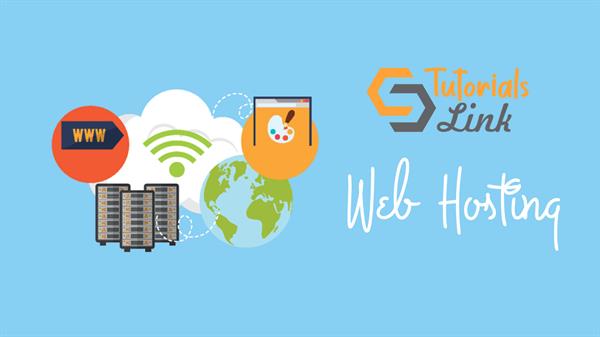What is Web Hosting and How to do it?
Web hosting is a service that allows organizations and individuals to post a website or web page onto the internet. A web host or web hosting service provider is one kind of business that provides the technologies and services needed for the website or webpage to be viewed on the internet. Websites are hosted or stored on a special computer called servers. When an internet user wants to view your website, all they need to do your server and your webpage will be delivered to them through the browser.
Steps to Host a Website:
Step 1: Decide What type of website you want
there are two types of website:
Static Websites:-
Static Websites are simple websites with one more web page called HTML pages. You can build them on your computer with software like Dreamweaver and then upload the pages to your host's server using any FTP software. Whenever you need to make changes to your website, you will have to edit the pages on your computer and upload them again. Static websites are cheaper than dynamic websites but they come with limited functionally and no option for e-commerce or interactivity.
Dynamic Websites:-
Dynamic Websites contain information that changes, depending on the time of day, the viewer and other factors. They make use of both client-side and server-side scripts to create and update content. Client-side scripts, which reside on a server and are extensively used by E-commerce and social networking sites, allow users to have individual accounts and provide a customized response for each user. These websites allow you to directly add and edit content, as well as let your visitors leave a comment and start a discussion. Dynamic websites are most useful for businesses and organizations like dynamic websites include blogs, forums, photo galleries, and E-commerce sites.
Step 2: Choose Your Hosting Server
There are basically two types of hosting platforms which are depending on your hosting needs and what you are most comfortable with:
- Linux Hosting:
It allows running scripts written in PHP, Perl, Python and other Unix- originated language and usually supports MySQL database. This is the most common system today.
- Window Hosting:
It allows running ASP scripts utilizing .NET and other Microsoft technologies and supports Microsoft SQL Server and Access database.
Step 3: Select Your Web Hosting Plan
You can typically find a wide range of services in Web hosting like:
- Shared Hosting:
In shared hosting, you get to share the physical server with another website owner.
- VPS Hosting (virtual private server Hosting):
In VPS hosting every website is stored on a very powerful server that is divided into several virtual compartments.
- Dedicated Hosting:
Dedicated hosting offers you an entire server for yourself, thereby making it faster, more secure but costlier.
- Cloud Hosting:
Cloud hosting allows multiple virtual servers to work together to host a website or a group of websites.
Step 4: Change Your DNS Address
After you have purchased your web hosting, you will get the Name server which is the Internet’s equivalent of a phone book that contains IP Addresses. To get your website up and working, you will need to change the Name server of your domain. It's a simple but mandatory step for you to get started.
- 1. Go to your Domain Control Panel via http://manage.hotgator.in/customer.
- 2. Enter your registered email address and password.
- 3. Click on the domain name for which you need to change the name servers.
- 4. In the domain registration section, click on the name server option.
- 5. Replace the existing name server with the ones provided by your current web host, and click on the update name servers button.
If you have registered your domain name with a third-party provider, you will need to log in to their control panel, update the name server of the domain to those provided by HostGator.
Step 5: Upload Your Website
you can now upload your website to your account by connecting to the server using either cPanel’s
a file manager or FTP client after which your website will go live.