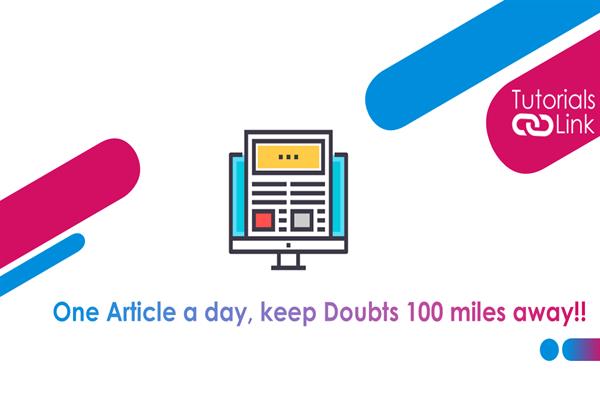How to change your Yahoo password
How to change your Yahoo! Account Password?
Forgot your older yahoo password? Or Want to change? Then you have arrived at the right place to get your solution. It often happens we forget to save/note down our passwords or autosave them and later it creates difficulties in logging in but today here in this article we are going to show you one method, through which you can change your passwords and you will not be asked to put your older one. Have a look at the article to get full information. Let’s go.
Although Yahoo has made it easier now to change your account password anytime, one thing important to note here is that if you have enabled the option of Account key in your account then it will not let you change the password, you need to turn off the option if you want to create a new password.
Want to change Yahoo Password from mobile? Here is the guide.
Most of the users handle their accounts through cell phones so, this article will teach you how to change Yahoo Password through cell phone. The process is very simple and not at all complicated. You can use any phone whether an Android, iPhone, or even a Tab will also work.
To begin with, the steps first open the yahoo email app on your device and click on the top-right corner of your app, which is a profile icon. On the screen of accounts, tap on the option SETTINGS. Up next tap on the option of MANAGE ACCOUNTS.
It will bring a list of all the email accounts you are using with the Yahoo app. Select the one for which you want to change the password and tap on ACCOUNT INFO visible beneath the settings option.
Additionally, the app will ask you for an authentication prompt, by asking your passcode/fingerprint/video face option. Depending upon the option you have chosen in the beginning. Once done, it will automatically take you to the security page, and there tap on the CHANGE PASSWORD option.
Finally, you will see an option for CREATE NEW PASSWORD and now you can enter the password make sure this time you are saving it with your google so, that next time if you didn’t remember google will make you log in on the basis of your history.
At last, dont forget to tap on the option of UPDATE and you have successfully learned how to change/create a new Yahoo Password.