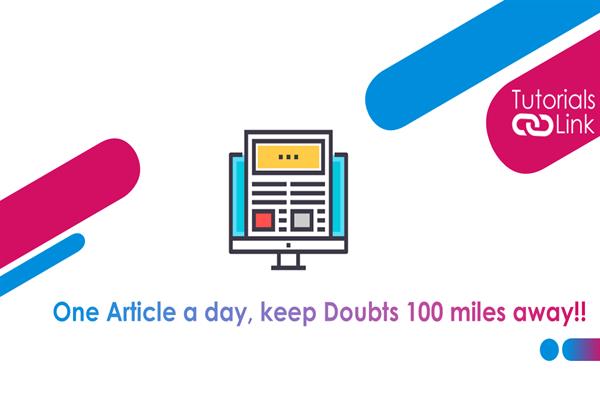How to check traffic In Google Maps?
How to check traffic In Google Maps?
On both your laptop and mobile, you can easily check traffic delays using Google Maps, if you're headed somewhere or just want to see how clogged a particular street is. That's something we'll demonstrate to you. If you have the same question like how to check traffic on google maps? Then you have arrived at the right place to get your answer. Here in this article, we are going to tell you all the steps through that you can easily check traffic on google maps. Have a look at the complete article to unlock the complete information. Here you go!
Steps for checking traffic on google maps? Have a look!
You can use the free Google Maps app to check traffic volumes on your iPhone, iPad, or Android phone. It works the same with all. To begin with, the steps you need to, launch Google Maps on your phone/device to get started. Secondly, after launching the app, now tap the "Layers" icon to the right of your current map (a square over another square). The third step says, At the bottom of your phone's screen, you'll notice a menu show up.
Select "Traffic" from this menu to display real-time traffic data on your map. Then press "X" in the upper-right corner to end the menu. After that, you can easily find the color-coded line in your map which defines the different types of traffic and it will be visible from now on for all types of routes/directions. In this very easiest way you can plan your traffic and direction for your destination.
This was all about the information on How to check traffic In Google Maps?, do we hope this article helped you in getting your direction with a known traffic area? What are your thoughts on the same share with us in the comment section? For more tech-based updates, stay tuned with us, till then happy reading!