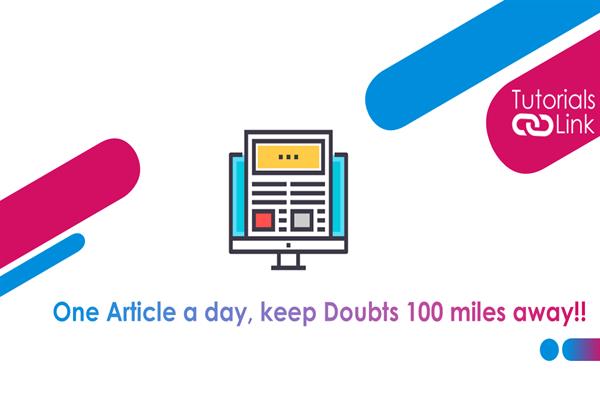How to install F# on different devices? | F# Tutorial
Install F# Progrraming on different devices
In this article, you will know on many different devices or machines you can install F# programming Language.
Install F# with Visual Studio
- When the user is downloading Visual Studio for the first time, then it needs to first install the Visual Studio Installer. If Visual Studio is already installed, select modify next to the edition you want to install F# to.
- On the workloads page, choose the ASP.NET and web development workload, which contains F# and .NET Core support for ASP.NET Core projects.
- Select Modify in the lower right-hand corner to install the things you have chosen.
Install F# with Visual Studio Code
- Make sure that you have installed git and that it is available on your PATH. The user can check whether the git is installed in the device by using the git –version command in the command prompt and pressing Enter.
- After checking the git installation, install the .NET SDK and visual studio code.
- Select the icon of the extension and search for the “Ionide” plugin.
Inside is the one and only plugin which is needed for the F# support in the visual studio code. The user can also install Ionide-FAKE to get FAKE tool support and Ionide-Paket to get Paket tool support. FAKE and Paket are the two additional F# community tools that are helpful in building projects and handling dependencies.
Install F# through Visual Studio for Mac
The best part about the Mac device is the F# is pre-installed in Visual Studio for Mac, and it does not depend on the configuration you choose. Once the installation is done, choose to start Visual Studio. The user can also open Visual Studio through the help of the Finder on Mac.
Install F# on the build server
If the user is already using .NET Core or .NET Framework via the .NET SDK, the only thing you need to do is to install the .NET SDK on the build server. It has everything the user needs for F# language.
Also, if the user is using the .NET framework and it is not using the .NET SDK, then you have to install the Visual Studio Build Tools SKU onto the windows server. Now, you have the select the .NET desktop build tools in the installer, and then select the F# compiler component on the right-hand side of the installer menu.