Users can activate the Dark Mode option in Google Search. Step-by-step instructions can be found here
How to Enable Google Search Dark Mode on a PC?
Google is always adding new features to its platform in order to keep it smarter and more capable. This time Google has made dark mode, one of the most prominent and commonly used features available for desktop use. The functionality has finally been official after being tested for seven months with the expectation that it will lure all users towards the platform within the next few weeks. If you wish to enable it on your computer as well, you need to follow a few simple steps.
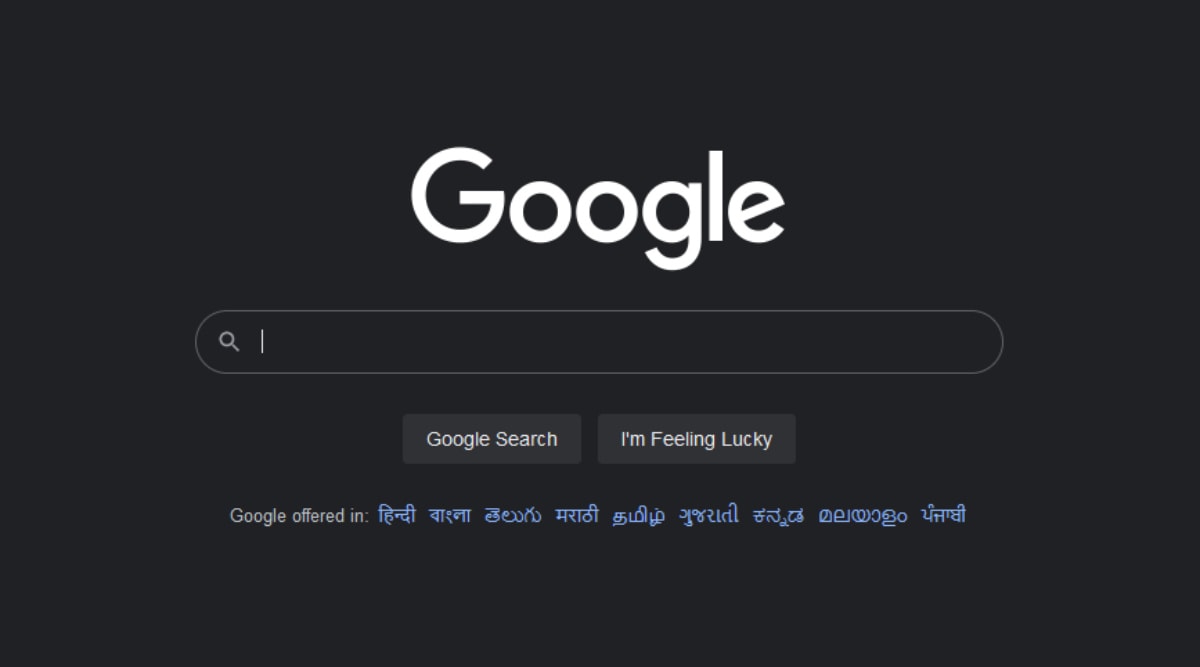
The dark style will be applied on the Google homepage, search results page, and search settings, among other places, according to a support website. Dark Mode is a type of black theme that, when activated, provides your phone with a dark theme look. Dark Mode, as the name implies, alters the colour of the operating system (OS) or application to black. Switching on dark mode is excellent for our eyes as well as our phone's battery as due to the excessive brightness, our eyes are also affected.
"I'm delighted to announce that the dark mode is now available for the Google Search page on desktop," said Hung F, the company's Product Support Manager. Users will have three colour choices while using the Dark Mode theme: Light, Dark, and Device Default. The third way is used to change the laptop or PC's default settings.





