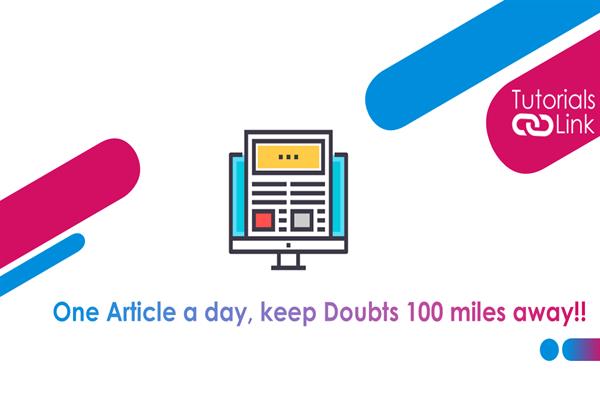How to Turn Off Comments on a Facebook Post
How to Turn Off Comments on a Facebook Post
Want to keep your Facebook comment section private? Or want to close it completely? If so, then you have arrived at the right place to get your answer. Here in this article, we are going to show you how to turn off the comments in your Facebook post. Have a look at the complete article to unlock the complete information. Let's go!
Steps to turn off your comment section.
The process of turning off your comment section is very easy and not at all complicated. If you know how to reply to this section then you are good to go with this article. Whether your account is public or private you can easily turn off your comments. If you are an admin in any other profile too, still you can turn off the comment section.
To begin with, the steps you need to open any one of your posts, and one of the important points to remember, is you can use this option while posting any picture, or even if you have still you can close/restrict the comment section. So, go to your post and tap on the three vertical dots present in the top right corner of your post. You will see a couple of options, tap on " who can comment on your post"? Once tapped, choose the option you want to opt for. Either go with complete close, which means none can comment on your post, or go with only friends/ selected number of friends, completely tour wish. The tap did confirm your answer. And here you have successfully learned how to close/restrict your Facebook comment section.
This was all about the information on how to Turn Off Comments on a Facebook Post? Do we hope this article helped you in saving your post from a million opinions? What are your thoughts on this? Share with us in the comment section. Till then happy reading!